First, go into Mixcraft's Plug-Ins preferences, click Edit VST/VSTi Folders and make sure the VST folder where you install it, is in the list. If it's not, add it, then click OK and restart Mixcraft.
If that's not the problem, click on Mixcraft's File menu and select Plug-In Manager to see if the plugin is in the Unable to Load category. Click on "unloadable," select Attempt to Load, then click OK and restart Mixcraft.
Also, go into Mixcraft's Plug-Ins preferences and make sure that Mixcraft is set to load 3rd party plugins.
If you've done all that and you're still having the problem, you can force a full re-scan of all plugins. (Note: a full re-scan can take a long time, and you might have to click away various plugin dialogs as the scan progresses).
1. Quit Mixcraft if it is running.
2. Use Windows File Explorer to find this folder:
C:\ProgramData\Acoustica\Mixcraft
3. Delete the following files:
- vst2PluginData.xml
- vst2ShellPluginData.xml
- vst3PluginData.xml
- vst3ShellPluginData.xml
- vstignore7.ini
4. Start up Mixcraft and allow it to catalogue all your plugins.
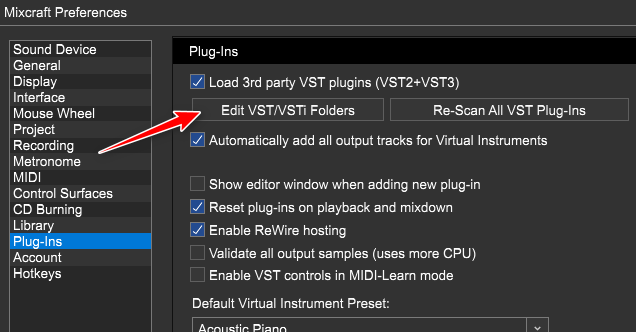
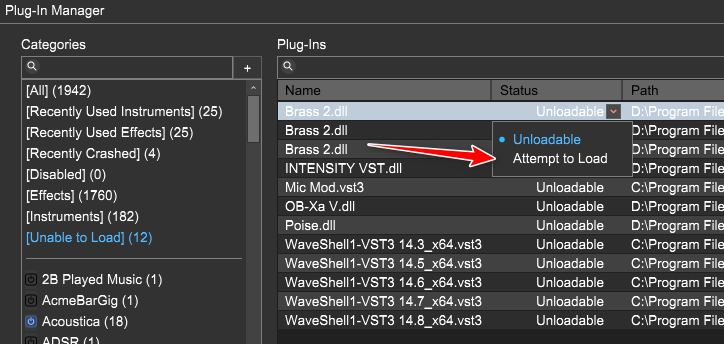
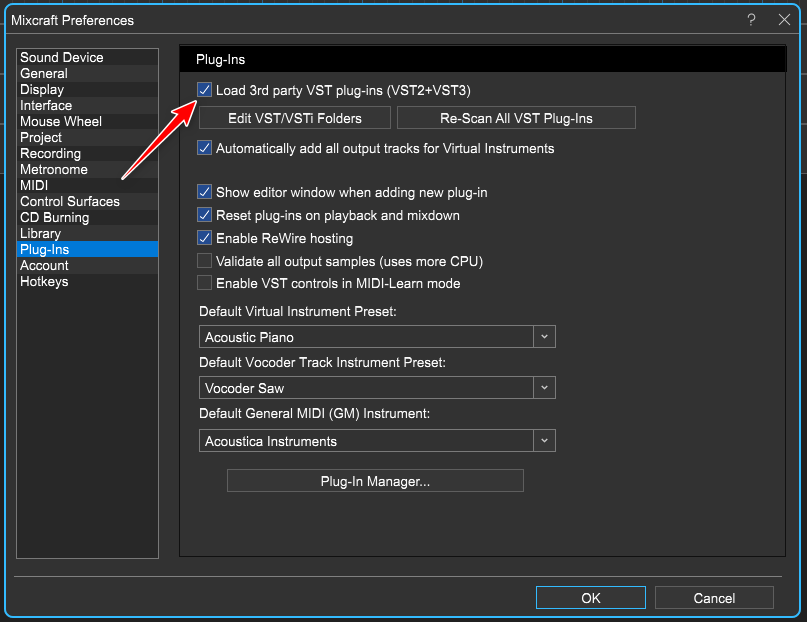
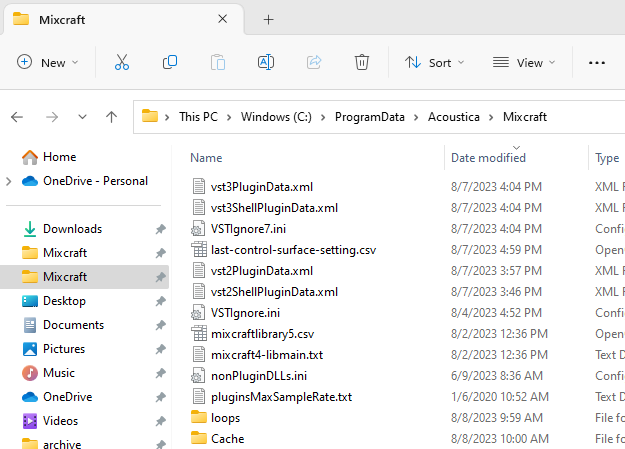
Greg B
Comments