Mixcraft's installer doesn't erase existing projects automatically. If you have Windows Vista or above, and you saved your project files in the Mixcraft folder, or anywhere inside your "C:\Program Files\" folder, the project files are likely still there, but hidden due to a Windows security feature called "virtualization." Simply quitting and restarting Mixcraft should allow you to find your files.
Otherwise, browse to the folder where you saved your projects in Windows explorer and click the "Compatibility Files" option at the top of the screen to reveal the hidden files.
Windows 8 users: Microsoft has apparently removed the "Compatibility Files" option from Windows 8. What you can do is copy and paste the following line into the address bar of File Explorer (press Windows+E to launch File Explorer):
%LocalAppData%\VirtualStore\
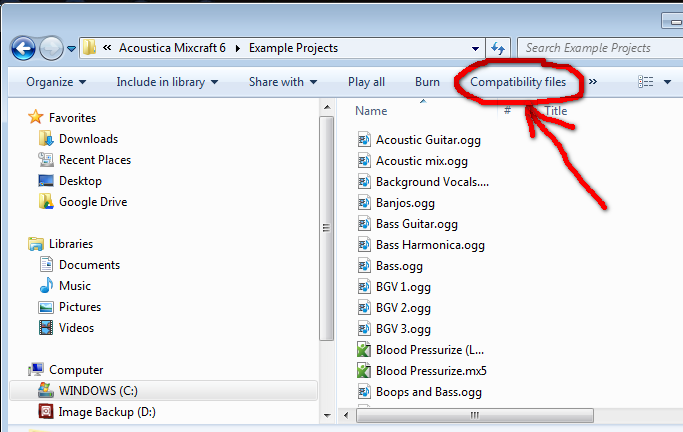
Eric V
Comments