This tutorial assumes you have installed our highly rated software called "Spin It Again." Download a free trial of Spin It Again.
Step 1: Hookup Your Record Player To Your Computer
Run the software and click "Hookup Wizard". It will guide you through a series of questions and show you photos and images to help you hook up your record player to your computer.
Step 2: Get A Good Recording Level
The first time you run the software, it will ask you if you want to run the "Recording Level Wizard". Click "Yes" or click "Level Wizard"
Once the wizard starts, click the "Start" button and follow the instructions. (It will have you play the loudest part of the record.)
Step 3: Click "Record"
Click "Record" and start playing your record. Once it is done, flip over the record and play side two. When it's finished, click "Next" or "Stop".
Step 4: Preview And Edit Your Recording
The software automatically splits your recording up into tracks. If there were any erroneous tracks created or if there was extra silence, you can edit it by clicking "Split" and/or by dragging the track markers.
Once you are satisfied, click "Next"
Step 5: Tag / Name Your Recording
Enter in the artist, album, genre and track names. This will affect how the individual MP3s are named and tagged.
Click "Next" when you are done.
Step 6: Click "Burn CD"
Click the "Burn CD" button, click "Next" to accept the default settings and click "Next" again.
Insert a blank CD and wait for it to finish! Enjoy your new CD in your car or home stereo!
Don't forget to print a CD label with the optional Acoustica CD/DVD Label Maker. The track list will be automatically imported from step 4!
Also, view the tutorial on recording your LP to CD.



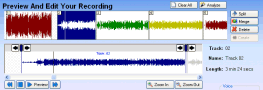
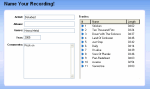
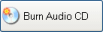
Eric V
Comments