The right-click menu doesn't work with 64-bit versions of Windows XP, Vista, Windows 7 or 8. We do not have any updates that fix this problem.
There are two solutions to the issue.
The easy solution
Download WOW64Menu from this link ftp://ftp.acoustica.com/WOW64Menu.zip and install it.
There is also a newer version here wow64menu
You'll now have a new option called "Show Wow64 Menu" when you right click an audio file.
It looks like this
Once you click it, you'll see the Acoustica converter options as expected.
Solution 2
Here's a work around that works with XP and Vista:
1. Right-cick on the Windows desktop, select New and then Shortcut
2. In "Type the location of this item," copy and paste the following without quotes: "%Systemroot%\SysWOW64\explorer.exe /separate"
3. Click Next and in "Type a name for this shortcut:" call it "Windows 32 bit Explorer"
4. Click Finish
Use that icon to browse to the location of your songs and you'll be able to convert them with the right-click menu.
Windows 7 users note: the 32-bit explorer shell work around outlined above does not work with 64-bit Windows 7.
The other way to use the converter with 64-bit Windows is to use the command line interface:
Bring up a Windows command line interface by clicking on the Windows Start menu and typing "command" in the Run box or the "Start Search" box.
You can use the converter via the command line like this:
mp3towave -C "path_to_audio_file"
Note that it needs the quotes around the path to the audio file and the c needs to be a capital C. Of course, the Audio Converter Pro executable directory must be in your path variable or you must put the explicit path to the executable in the command line call.
If you are converting to MP3, you'll need to specify the -3 flag.
Flags
-3 (Convert to MP3)
-C (Convert to WAV)
-M (Convert to WMA)
-G (Convert to OGG)
For example to convert a .wma file into a .mp3 file, It might look like this:
mp3towave -3 "c:\my music\mysong.wma"
If you are not in the converter folder, you could type:
c:\program files\acoustica audio converter pro\mp3towave -3 "c:\my music\mysong.wma"
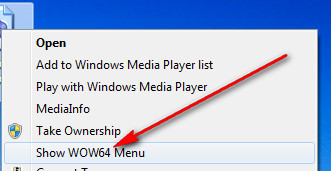
Eric V
Comments